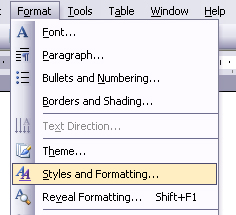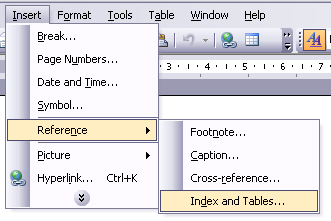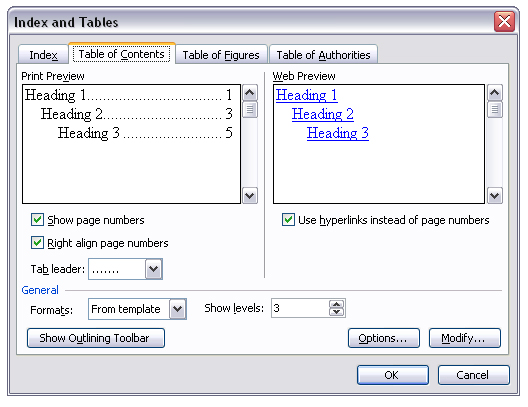Indexes and Tables
How to create an automatic table of contents in MS Word:
- Format all your section headings using a
heading style: (eg heading 1)
A heading style can be easily applied from the formatting toolbar.
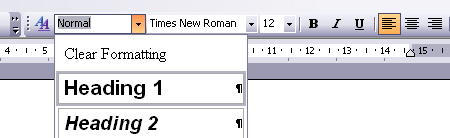
figure 1.1 heading styles from the formatting toolbar.
*Styles can be modified by selecting styles and formatting from the formatting menu.
figure 1.2 the format menu
figure 1.3 the styles pane
-
Go to the insert menu and select reference > index and tables
figure 1.4 reference selected from the insert menu
*The index and tables dialogue box appears. You can make further modifications to the table of contents listing here.
figure 1.5 index and tables dialogue box.
- Go to the table of contents tab. Make
any necessary modification to page numbering and the tabs leader
(dots or dashes that appear before the page number).
Click OK. You should now have an automatically generated table of contents with page numbers.
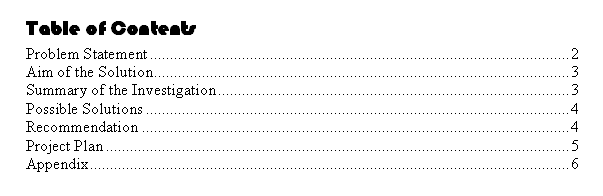
This feature should save you HEAPS of time! Just try to remember to format all your headings using a heading style as you write. If you edit your document, and different sections are moved to other pages, the table of contents will automatically update the page numbers!