Creating a Simple Address Book in MS Access
- Start MS Access and select new from the file menu. Select blank database from the right pane
MS Access is different from other programs in that you must save the file before you start work
- Enter a file name (the default is db1.mdb). A descriptive file name is a good idea
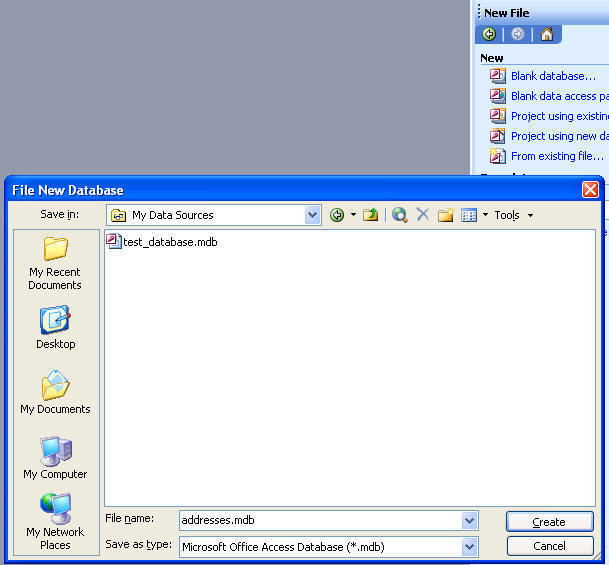
- Click create. The main database window is displayed
- Click create table in design view in the main database window. A new table window is displayed
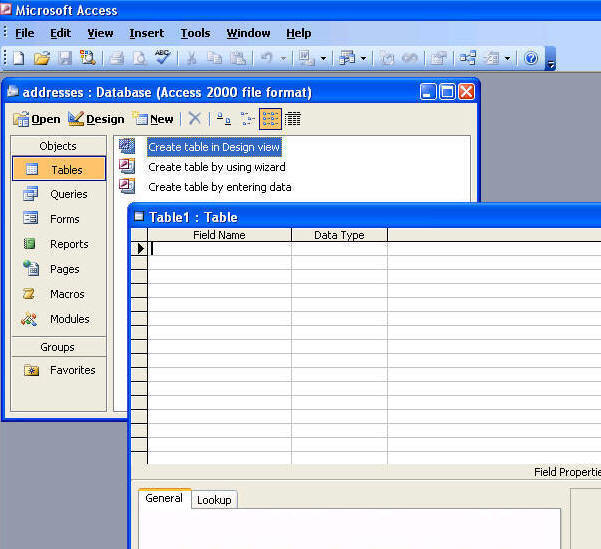
- Enter the required field names
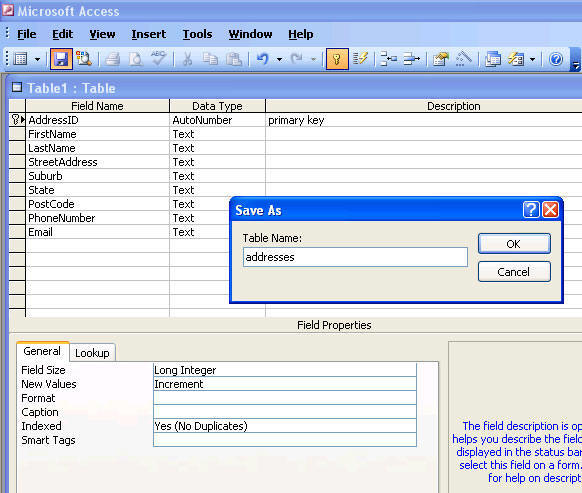
The first field should be an ID field. Set the data type to AutoNumber
Click the ID field to set the ID field as the primary key (this is used for indexing)
Set the data types for the other fields as text
The field description is optional
- Click the disk icon and save the table with a descriptive name (e.g. addresses)
- Click the view icon to edit the table in datasheet view
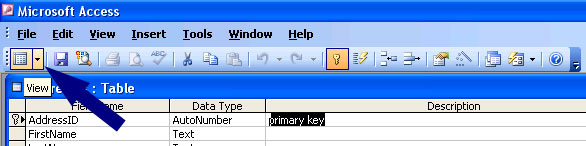
- Enter the list of addresses as required
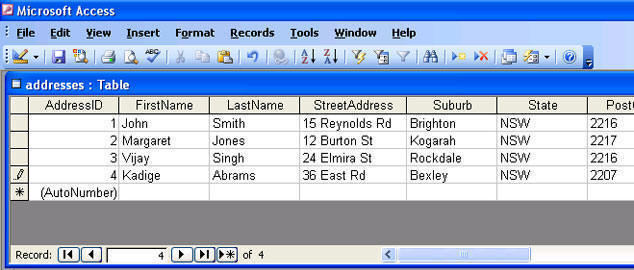
- Save the table. The database can now be used as a data source for a mail merge

